
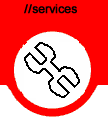
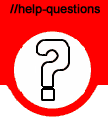
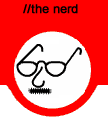
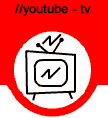
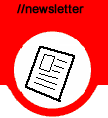
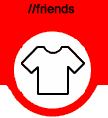
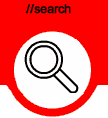
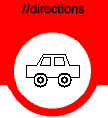
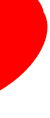
 |
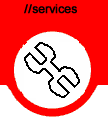
|
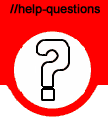
|
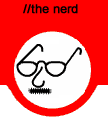
|
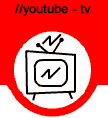
|
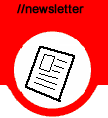
|
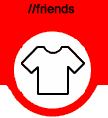
|
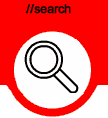
|
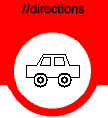
|
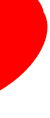
|
|
Network Troubleshooting and Problem Resolution Procedure STEP 4, STEP 5 and STEP 6
STEP 4 -- Run PING 192.168.n.1 to your network Gateway – Router. Next try the PING command. Use the number from IPCONFIG /ALL for n in the command. Proper response is shown below. The n=30 in my network.
C:\Documents and Settings\Pete>ping 192.168.30.1
The 192.168.n.1 address is typically the Default Gateway or network router address.
Default Gateway . . . . . .: 192.168.30.1
It should always respond to the PING command. A response says that your internal network is working properly. No response suggests that there is an internal network problem. This could be network hardware, a firewall blocking responses, or a higher layer software problem.
C:\Documents and Settings\Pete>ping 192.168.30.1
First check the network connections, and then try the PING command using another PC to see that it is working. If the PING command works on another PC, the problem lies in the subject PC. When the PING command gives the proper response for IP addresses within your network, then you need to test to see if you can get a response from the Internet.
STEP 5 -- Run PING www.dialanerd.com to an Internet Site say DialANerd.com.
C:\Documents and Settings\Pete>ping www.dialanerd.com
Proper response says that your PC is connected to the Internet at the lower networking layers. This means that your PC's Network Interface Card (NIC), the network (Ethernet) cable, any internal network hardware connecting you to your Internet Gateway - Router, the Internet Gateway - Router, and the Internet Service Provider (ISP) communications facilities connecting you to the Internet are all working. When running PING to DialANerd does not work and .COM sites do not work or try this site.
C:\Documents and Settings\Pete>ping 151.196.0.38
This site is an old Bell Atlantic DOMAIN NAME SERVICE (DNS) server. DNS computers respond to PING commands. Domain Name Service translates web site names into their IP addresses, similar to the telephone book translating our name into our telephone number. It is possible that the DIALANERD name to address translation is not working somewhere in the Internet or in your PC. Alternatively, this site may be down. Using the PING command to a specific IP address would bypass that translation step.
STEP 6 -- Run TRACERT www.dialanerd.com to an Internet Site say DialANerd.com.
C:\Documents and Settings\Pete>tracert www.dialanerd.com
REVIEW
If the PING command works and the TRACERT command works, you have sent information to the INTERNET and received a response. You are connected to the Internet. This does not guarantee that your web browser surfs the web properly because there could be software corruption at higher layers. ===========Internal Local Area Network (LAN) =====|======Internet===== YOUR PC ======= > YOUR INTERNET GATEWAY ======== > INTERNET WEB SITE 192.168.n.n ===== > 192.168.n.1 ===================== > 173.69.132.44 When you have several PCs in your facility and one of them connects to and works on the Internet properly, then it means that one PC, the connection to the Router, the Router, the ISP connection to the Internet and the Internet are all working. The PCs that are not working have problems connecting to the Router and to the Internet. If Steps 1, 2, 3, 4, 5, and 6 all work on those PCs then there is a software problem at the higher layers. If the steps fail, they should permit you to pin point the problem and resolve it PC by PC. I hope that this helps. Questions please call. Wireless connections can use many of these basic procedures, but they have additional considerations. Higher layer problems need to be discussed as well. Finally, Vista presents its own unique problems that are extremely frustrating when Internet connectivity fails. We hope to address these problems as well in subsequent postings. © 2000-2013 P. D. Moulton |
DialANerd